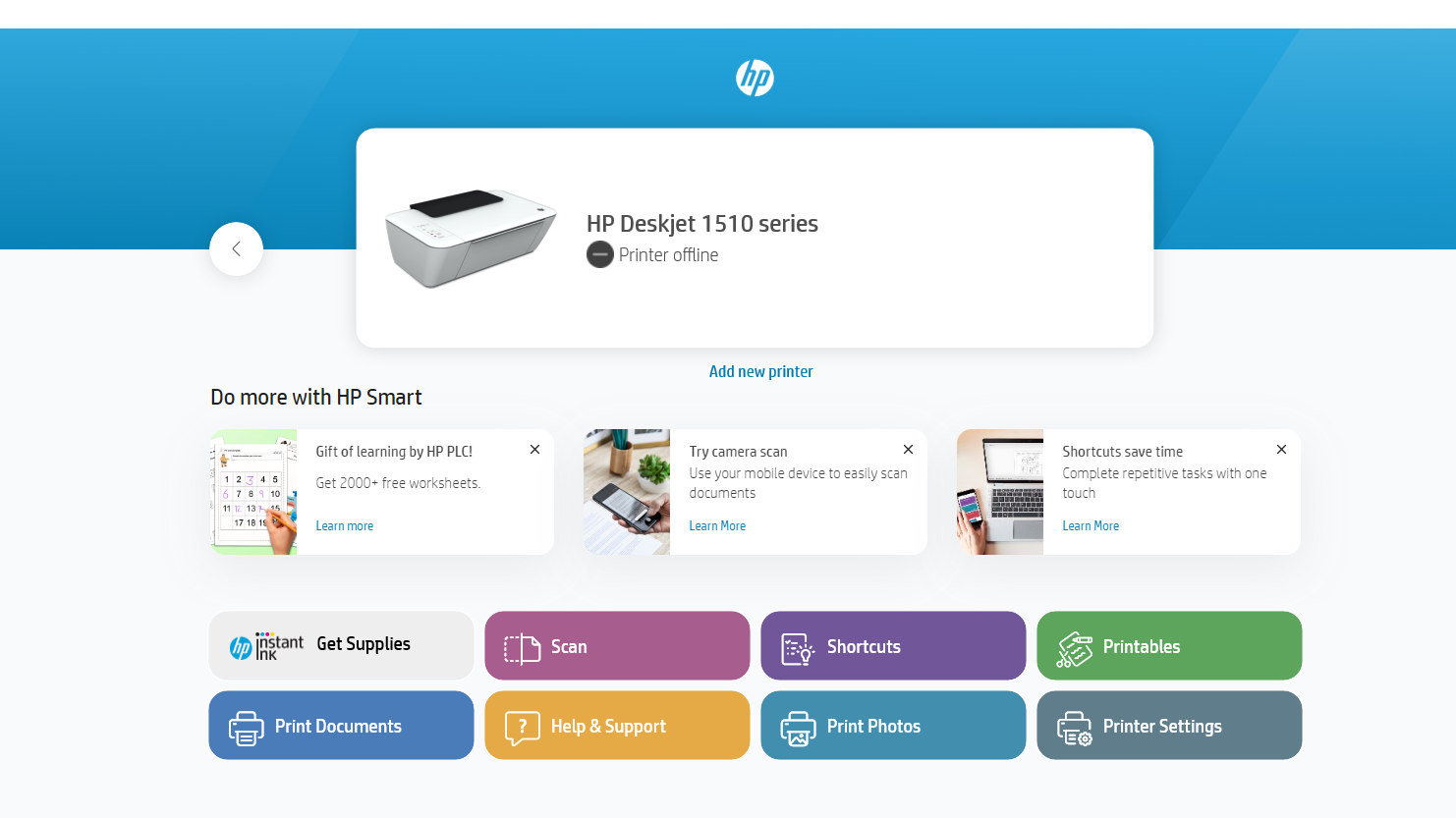
Say goodbye to cumbersome printing processes and hello to seamless efficiency with the HP Smart app. Whether you’re printing from your smartphone on the go or managing tasks from your laptop, this versatile tool puts convenience at your fingertips. Join us as we explore the key features and usage of the HP Smart app, empowering you to streamline your printing experience like never before. In this blog post, we’ll explore the versatile HP Smart app, discussing its features and usage on both mobile devices and laptops. Discover how this powerful tool can streamline your printing tasks and boost productivity.
Key Features of HP Smart App:
- Wireless Printing: Print documents, photos, and more from your mobile device or computer to your HP printer wirelessly. With the HP Smart app, users can easily print from anywhere within their Wi-Fi network, eliminating the need for cumbersome cables and connections.
- Scan Documents: Use your device’s camera to scan documents and photos directly to your phone or computer with ease. The HP Smart app’s scanning feature allows users to digitize physical documents and images effortlessly, making it ideal for both personal and professional use.
- Printer Management: Monitor ink or toner levels, order supplies, and troubleshoot printer issues from the app. The HP Smart app provides users with real-time information about their printer’s status, allowing them to stay informed and proactive about maintenance tasks.
- Mobile Printing Options: Print from cloud storage services, email attachments, or social media accounts using the HP Smart app. Whether it’s a PDF document stored in Dropbox, an email attachment in Gmail, or a photo from Instagram, the HP Smart app makes it easy to print from a variety of sources.
- Customization Settings: Adjust print settings, such as paper size, color options, and print quality, to suit your preferences. With the HP Smart app, users have full control over their printing experience, allowing them to customize settings for optimal results.
- Compatibility with HP Printers: Compatible with popular HP printer models such as the HP OfficeJet Pro series, HP ENVY series, and HP DeskJet series, the HP Smart app offers a seamless printing experience. Explore our website’s printer listing to discover compatible models and find the perfect printer for your needs Click Here
How to use HP Smart on Smartphone:
- Download and Installation: Download the HP Smart app from the App Store (for iOS devices) or Google Play Store (for Android devices). Install the app on your smartphone or tablet.
- Printer Setup: Connect your HP printer to the same Wi-Fi network as your mobile device. Add your printer to the app’s dashboard and follow the on-screen instructions.
- Printing: Select the document or photo you want to print, customize print settings if necessary, and tap the print button to send the print job to your printer.
- Scanning: Use the app’s scanning feature to capture documents or photos with your device’s camera. Adjust settings and tap the scan button to digitize the image.
- Printer Management: Access printer status, check ink or toner levels, and order supplies directly from the app’s dashboard. Troubleshoot printer issues with guided assistance and troubleshooting tips.
How to Use HP Smart on Laptop:
- Download and Installation: Download the HP Smart app from the Microsoft Store (for Windows) or App Store (for macOS). Install the app on your laptop or desktop computer.
- Printer Setup: Connect your HP printer to the same Wi-Fi network as your laptop. Add your printer to the app’s dashboard and follow the on-screen instructions. For non wireless printers use the USB cable attached at the back of the printer and connect it to your laptop’s USB port.
- Printing: Select the document or photo you want to print from your laptop, customize print settings, and send the print job to your printer wirelessly.
- Scanning: Use your HP printer’s connected scanner to scan documents directly to your computer using the HP Smart app. You can customize the pixels, document type, scan size.
- Printer Management: Access printer status, check ink or toner levels, and order supplies directly from the app on your laptop or desktop computer.
If you’re experiencing frequent issues with your HP Printer and are unsure of the cause, seeking professional troubleshooting assistance is recommended.
At SKG COMPUTERS, our qualified technicians can diagnose the problem and provide appropriate solutions to get your printer running smoothly again.
Visit today Click here
