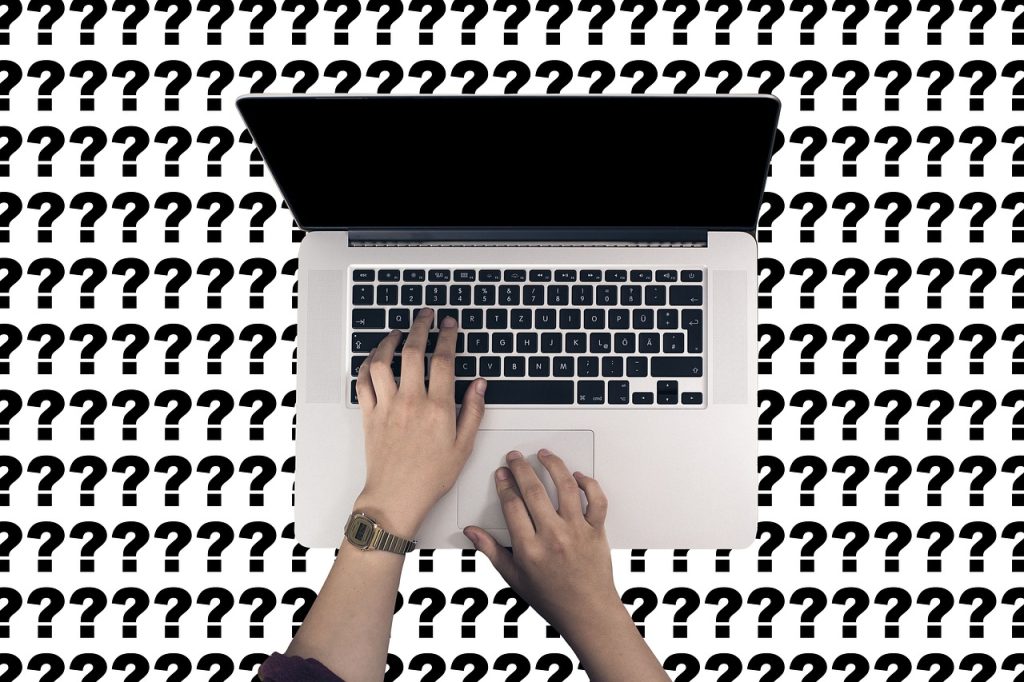Dealing with a PC that freezes randomly can be frustrating, disruptive, and sometimes downright infuriating. You’re in the middle of an important task, and suddenly, everything comes to a screeching halt. But fear not! In this comprehensive guide, we’ll explore the common reasons behind these freezes and offer ways how fix the random freezes to get your computer back on track.
1. Overheating Components
One of the primary reasons why your PC freezes or laptop hangs randomly could be overheating components. When the temperature inside your computer rises beyond a certain threshold, it can lead to instability and eventually cause the system to freeze. Dust buildup inside the computer case, malfunctioning fans, or inadequate cooling solutions can contribute to overheating.
Troubleshooting guide:
- Ensure proper ventilation for your computer by cleaning dust from fans and vents regularly.
- Check that all fans are functioning correctly. Replace any malfunctioning fans.
- Consider installing additional cooling solutions such as case fans or aftermarket CPU coolers if necessary.
- Monitor your computer’s temperature using software utilities and take steps to reduce heat generation if it exceeds safe levels.
2. Software Issues
Software conflicts or issues can also cause your PC to freeze. This could be due to incompatible software, outdated drivers, or corrupted system files. Sometimes, running too many programs simultaneously can overwhelm your computer’s resources, leading to freezing or hanging.
Troubleshooting guide:
- Update your operating system and drivers to the latest versions available.
- Uninstall any recently installed software or drivers that may be causing conflicts.
- Use System Restore to revert your computer to a previous state before the issue occurred.
- Run a full system scan with reputable antivirus software to check for malware or viruses.
Quick Heal is one of the top players in antivirus and cybersecurity solutions.
Get it at sale at Click here
3. Hardware Malfunctions
Faulty hardware components can also be the culprit behind random PC freezes. Issues with the RAM, hard drive, or other internal components can result in instability and freezing. If you’ve recently installed new hardware or peripherals, they could be causing conflicts with existing components.
Troubleshooting guide:
- Run diagnostic tests on your hardware components, such as RAM and hard drive, using built-in tools or third-party software.
- Check for loose connections or damaged cables and connectors.
- Consider seeking professional assistance for thorough hardware diagnostics and repairs if needed.
4. Malware or Viruses
Malware infections can cause issues on your computer, causing it to freeze or behave erratically. If your PC is infected with malware or viruses, it may exhibit symptoms such as freezing, slow performance, or lagging. Running regular antivirus scans and keeping your security software up to date is crucial in preventing such issues.
Troubleshooting guide:
- Update your antivirus software and perform a full system scan to detect and remove any malware or viruses.
- Use reputable anti malware and antiviral programs to supplement your computer’s security.
- Practice safe browsing habits and avoid clicking on suspicious links or downloading files from untrustable sources.
5. Insufficient System Resources
Running resource-intensive applications or having too many programs running in the background can strain your PC’s resources, leading to freezing. Check your computer’s resource usage using Task Manager to identify any processes consuming a significant amount of CPU, memory, or disk resources.
Troubleshooting guide:
- Close unnecessary programs and background processes to free up system resources.
- Upgrade your computer’s RAM if it’s consistently running out of memory.
- Optimize startup programs to reduce the load on your system during boot-up.
- Consider upgrading to a faster CPU or SSD to improve overall system performance.
6. Operating System Updates
Updates to your operating system, particularly in the case of Windows 10, can sometimes cause compatibility issues with certain hardware or software configurations, leading to freezing or hanging. Ensuring that your operating system is up to date with the latest patches and updates can help mitigate such issues.
Troubleshooting guide:
- Check for and install any available updates for your operating system and drivers.
- Roll back recent updates or patches if they coincide with the onset of freezing issues.
7. Electrical Problems
Electrical issues such as power surges or fluctuations can also cause your PC to freeze unexpectedly. Make sure your computer is connected to a stable power source and consider using a surge protector or uninterruptible power supply (UPS) to protect against power-related issues.
Troubleshooting guide:
- Use a surge protector or UPS to protect your computer from power surges and fluctuations.
- Ensure that your power supply unit (PSU) is functioning correctly and providing stable power to your components.
- Avoid overloading electrical circuits by plugging your computer into a dedicated outlet.
- Consider consulting an electrician to inspect your home’s wiring if power-related issues persist.